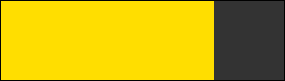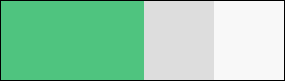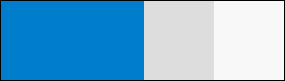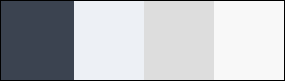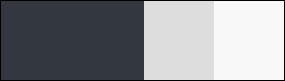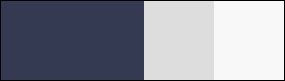Advanced Elements
Select 2 source
Single Select
Just apply .ls-select2 class to a select element.
with Groups
Just use optgroups with label attribute inside select element.
Multiple Select
Just use multiple attribute inside select element.
Multiple Select source
Default
Just apply .ls-multi-select class to a select element to make it a
multi-select
Pre-Selected Options
Just use selected attribute on the options which you want to keep
as
selected
with Groups
Just use optgroups with label attribute inside select element
Switch Toggles source
Basic Switch
Just apply .ls-switch class to a checkbox to make it a switch
Sizes
use data-size attribute to change the size of the switch
Colors
use data-color="#007dcc" to change the color of the switch
Clock Time Picker source
Default
Just apply .ls-clockpicker class to an input to make it a
clockpicker
Autoclose and align top left
use data-autoclose="true" attribute to auto-close clockpicker after
the date is selected and data-placement="left",data-align="top"
for
placement of the clockpicker
Date Picker source
Default
Just apply .ls-datepicker class to a input.
Date Range
Just apply .ls-datepicker classes to both inputs.
Inline
Just apply .ls-datepicker classes to a div element.
Time Picker source
Default
Just apply .ls-timepicker class to an input.
Show Duration
Use data-duration="true" attribute to show the time duration.
Time Format
Use data-format="H:i:s" attribute to change the time format.